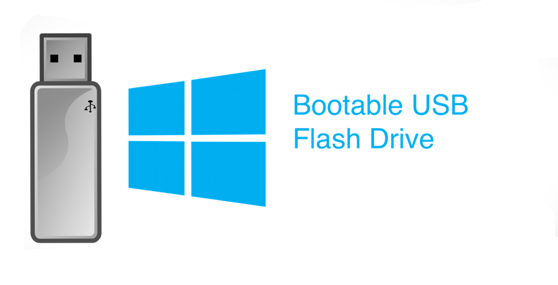When you have installed the new operating system in your laptop, then you should take the external hard disk
Format laptop
If you are also troubled by the frequent hanging of your laptop or any other deficiency in it, then you can quickly format your laptop and get rid of these problems. While using a computer or laptop, many such unwanted files or software are installed in them, due to which there is a shortage in the laptop. It is not easy to delete these files and software and in this situation, formatting it is considered to be the best choice to keep your laptop safe. Due to the format of the laptop, all these unwanted files that came in it are automatically removed and your computer also starts working as fast as new.
Backup Note:
Backup means to keep your data safe. Whenever a computer, laptop or phone is formatted, all the data stored in it gets deleted, so before formatting any device, you should definitely think about backing up your data. The use of external hard disk is considered to be the best for backing up the data, in which you can copy and store all your important images, videos, files and documents easily. By doing this your data will be saved from being deleted and you will be able to use them again when needed.
How to Format Laptop
Bootable CD / Bootable Flash Drive :
The second most important thing to keep in mind before formatting a laptop is a bootable CD. When you format a laptop, all the data on your laptop is lost and the laptop needs a new operating system.
Laptops get this operating system from bootable CD or flash drive only. In this, these operating systems are stored as an image file and when the laptop is formatted, it is used as a new operation system.
Format:
Step 1: To format the laptop, you must first shut it down.
Step 2: Now restart your laptop, when the logo of the company that makes the laptop appears, then you press the F12 button. Doing this opens the Boot Menu of your laptop.
how to format laptop
Step 3: You will see two options on the screen of the laptop –
Bootable CD: If you have used a bootable CD to insert the operating system in the laptop, then you choose the option of CD.
– Bootable Flash Drive: But if you have selected the flash drive to insert the operating system, then you choose the option of USB.
By selecting them, you are shown a new operating system.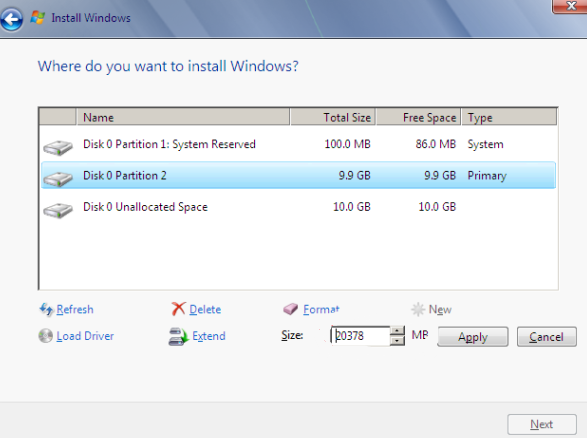
Step 4: In this you are shown the partition of the hard disk connected to your laptop. Also you are asked which drive of the laptop you want to delete. You select them and select the option of delete and click on “Next” below.
In this way your laptop is formatted and the process of installing the operating system or windows proceeds.
When you have installed the new operating system in your laptop, then you should take the external hard disk which you selected as your backup. You save all the data from it again in your laptop.